Marco Tabini’s article on the MacWorld site is the latest to point out the “steadily escalating war against the filesystem”, in this instance waged by Apple but Microsoft and others have been conducting operations in this arena also.
Marco unfortunately cites packages as an example of an anti-filesystem “thing” invented by Apple, which is wrong on two fronts: first, they really don’t imply anything about filesystems or otherwise, and second it was arguably NeXT that came up with the idea in this particular context, though even they couldn’t have claimed it as a unique innovation (the Acorn Archimedes, which pre-dates the NeXT machine by a year, also used folder-based applications).
History lessons aside, though, the anti-filesystem rhetoric is a mistake, founded on a whole pyramid of mistakes. The first and most important of these mistakes is the assumption that the end user is a total, gibbering idiot. Indeed, it is easy for any software developer to see how such an assumption might come about, given some of the queries we have to deal with day-in day-out, but fundamentally the idea of a hierarchical filing system is no more complicated than that of a filing cabinet. Would you be offended if I decided you were such an imbecile that it would be unthinkable that you could fathom the complexities of a filing cabinet? Yes, and rightly so.
I want to divide this post into two parts. In the second, we’ll examine why it is that users find the notion of the filesystem so confounding. But first, let’s consider the alternative model that is usually proposed.
The “Document-centric” Model
Those opposed to the notion of the filesystem like to talk about a “document-centric” interface. So, if I create a wordprocessor document in Pages on my iPad, or even in iCloud using Pages on my Mac, that document “lives” somehow “in” Pages.
At first glance, this seems a great idea. If you ask users (who are most certainly confused) where their documents are, they will often come up with explanations like “I saved it in Word”. And as any computer-literate person knows, woe betide you if you use Word on someone else’s computer to open a file that isn’t in whatever default location the Open dialog shows. There is a high probability that the result will be that said someone else will excoriate you for “fiddling” and “losing all their documents”.
So where’s the problem? Clearly it fits with user expectations as to how things behave, and that’s normally a good thing, right?
The problem is actually exposed rather neatly by the UI for selecting documents that has been adopted in some iOS software that uses this pattern. Earlier versions of the iWork applications, and also Omni Group’s software, used a file chooser that looks a bit like this:
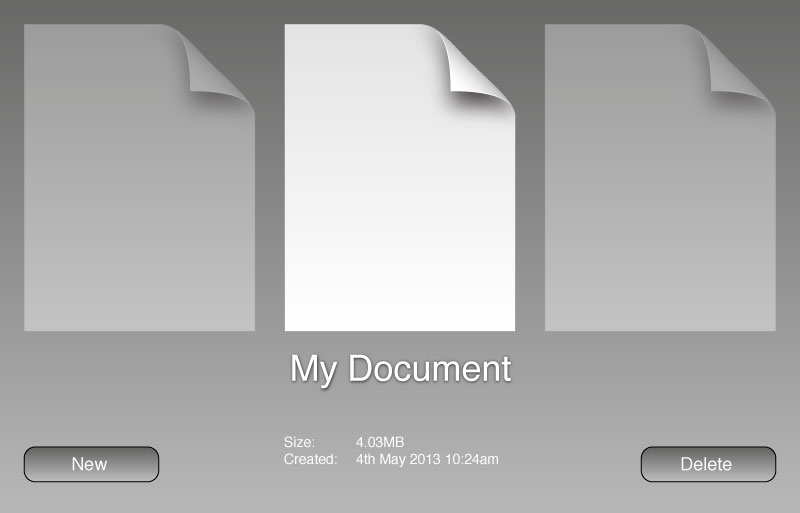
If you have more files, you can swipe left and right to see them.
Unfortunately, this interface is only any use if you have only a tiny number of documents, and so a more recently both Apple and Omni have changed to a grid-based chooser, like this:
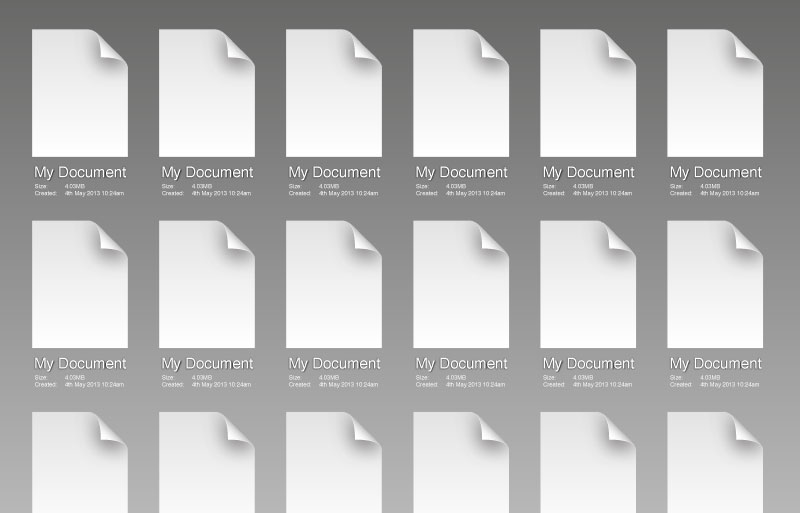
Looks great, right? Until you realise that now all my documents about animal husbandry are going to be mixed up with the letters I’ve sent to my bank, the copies of that report I wrote for work, etc.
What’s the logical method of fixing that, you ask? Well, Apple has already showed the way by adding groups to the iOS SpringBoard app (that’s the application chooser, for those who don’t know). Let’s take a look at that too:
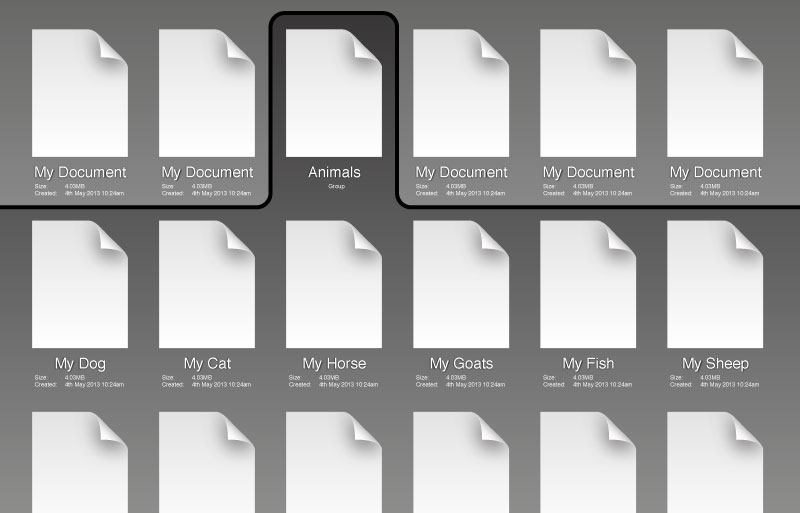
Wow! What a great interface, right? Well, sure, it’s OK, though what you’ve really done here is invented a rubbish new version of a hierarchical filesystem.
Yours has exactly one level of hierarchy (so I can’t further group my animal documents by type), and probably a small limit on the number of items per group too. It is also a little sparse on the metadata front — we know the name of each document, its size and the date it was created, but a typical modern filesystem can manage quite a bit more data than that.
Oh, and to cap it all, every single application has to implement this functionality itself, and may implement it subtly differently. For instance, maybe it isn’t permissible to have two files with the same name? Perhaps there are restrictions on the lengths of filenames? Or on the sizes of files?
Additionally, because every application only has access to its own files (and exactly how they’re stored is in any case up to the application), it’s really hard for any other application to access your “My Horse” document, even if that’s what you as an end user want. You can, of course, use hacks like huge long URLs to pass data between applications, but that risks losing valuable metadata and may also create security holes in the user’s web browser in the process.
Summary: In order to fix the problems with your “document-centric” vision, you’ve been forced to reinvent the hierarchical filesystem. But your version is a bit rubbish compared to even the worst present-day filesystem.
Instead of re-inventing the filesystem in the name of getting rid of the filesystem, could we, perhaps, just use the filesystem?
So what’s wrong with the filesystem
It’s easy to see that when people talk about wanting to “get rid of the filesystem”, what they really want to do is to remove the confusion that users seem to experience when presented with simple filesystem tasks on modern computers. Unfortunately, rather than examining the cause of this problem, too many designers and developers have jumped immediately for what they see as the solution.
So what is the cause? Well, back in 1989, I got my first 32-bit micro, an Atari ST (yes I said 32-bit, and yes, I mean 32-bit; only the PC was 16-bit… the Atari, Commodore and Apple machines of the era were all 32-bit from the outset). It had, like the Apple machines but not entirely like Commodore’s line, a ROM-based operating system, and so when you looked at your disks, the chances were fairly good that they were empty. That is, the entire area was yours to use as you pleased.
If you bought an application for your machine, it would come on disks, but most likely you’d have a favourite disk or disks and you’d just copy the application and any files it needed from its distribution disk to an appropriate place on your disk(s). Yes, there were some things that were fixed (e.g. the Atari range would run, on boot, anything in a folder called “Auto” in the root directory of the disk in their A: drive, they might also load a file called “desktop.inf” containing the GEM Desktop’s preferences, and so on). But the number of those things was small, and for the most part the disk was yours.
When I first got a hard disk, a huge monster with only 20MB of storage in total, the situation was very much the same. My C: drive was mine. Yes, by that time I had a multitude of programs in my “Auto” folder, as well as some “desk accessories”, and I might have had a few more config files, some fonts and so on lying around, but overwhelmingly the layout of my files and folders was my own. I knew where to find my documents on the finer points of train-spotting because I put them there.
The “filesystem is hard” problem started, I think, on the PC. I think it started under DOS, where some business applications shipped with relatively large numbers of files that needed to be copied into a directory in order to run (in contrast, even relatively large pieces of software on the Atari platform tended to consist of a couple of files). There were good reasons for this; DOS programmers weren’t being idiotic — they just had to deal with limited address space (640KB) and if they wanted to e.g. print something, well then they’d need drivers for every available printer, because DOS didn’t know how to do that. (Contrast: the Atari platform was a GUI with a virtualised graphics device interface, and so drawing to the printer was basically the same as drawing to the screen, though you needed to use a different graphics device.)
So, when you bought Wordperfect or Microsoft Word or similar for DOS, the chances were good that you’d have a few disks’ worth of files to install. You could have copied them yourself, but that’s a bit annoying so to help you out, they’d ship with a program that would install the software for you.
With the advent of Windows, matters became worse. Windows was a large piece of software, and it had a new feature — dynamic linking — that its designers had enthusiastically adopted, breaking the API up into chunks and placing them in separate library files. Plus it was graphical, and so it needed fonts (bitmap fonts at first, TrueType later), its own printer and graphics drivers, its own networking drivers and so on and so on. Lots of files — in fact, so many that you might not want all of them installed in the precious space on your expensive hard disk. Ergo, an installer was required.
The upshot of these installers is that now you have large areas of the disk that you, the user, did not organise. Some of these areas may be fragile; if I rename “C:\WINDOWS” to “C:\MSWIN”, will it work? And what’s this “USER.DLL” file anyway? It looks big — do I need it? Can I delete “HPLJ4.SYS”? And so on.
Windows also made the filesystem less accessible by creating “Program Manager”. This was a way for Windows applications to show a single icon by which they could be started, without the end user having to know necessarily where on the hard disk the program file itself was installed. Arguably it was made necessary by the messy layout of the “C:\WINDOWS” folder, which contained a fair number of applications that shipped with Windows itself, but which was very definitely a fragile area where user tampering could cause trouble.
Additionally, the Windows “File Manager” was nothing like the interfaces provided on the Atari ST, Commodore Amiga and Apple Macintosh platforms. It had a two-column user interface reminiscent of its “MS-DOS Shell” predecessor; this interface is far from intuitive, and to many users File Manager would have been a total mystery. (Contrast: the Atari ST came with a disk that had a training program on it that taught the user to use a mouse, to create and navigate through folders and to copy, move and delete files.)
Given the ever larger number of files shipping with major software packages for Windows and the fact that File Manager and COMMAND.COM are fairly poor user interfaces for an unfamiliar user, the installer was here to stay. How many files did Word 2 install on your machine? Do you know? Do you know where? Most users didn’t, and most users didn’t care.
Some other unfortunate design choices at this point made matters much worse than they had to be. The Windows “Open” and “Save As” dialogs were similar in design to those on other systems, but because of the lack of a proper equivalent to the Macintosh Finder, the GEM Desktop or the Amiga Workbench and because of the reliance on installers, fewer and fewer users had ever really seen the filesystem. Mostly they’d typed in a few arcane commands, or even booted their machine from a disk that installed Windows automatically, and then inserted some disks that installed Microsoft Office, and that was that. As a result, when presented with these dialogs, users often didn’t know what they were looking at. Worse, they would often default to idiotic locations, like the “C:\WINDOWS” directory, or the install directory for the application in question, with the result that, since the only thing in the box that the user understood was the file name field, many users would save all their documents in the Windows folder. Or the “C:\WORD” folder. And so on.
Now, Windows 95 made some substantial improvements, adding Windows Explorer (and no, I do not mean the File Manager interface, I mean the entire desktop environment), and removing Program Manager (or, perhaps more accurately, replacing it with the Start menu). Unfortunately, a lot of users came from Windows 3, and so were already used to not knowing about the filesystem; a lot of developers carried on shipping software with large numbers of files, using installers; and Microsoft contrived to make the confusion worse by adding the “Program Files” folder and in OSR2, the “My Documents” folder, contributing further to the impression that the user’s disk should be organised more for the convenience of software developers than for their own purposes.
Rather than completely blaming Microsoft, let us at this point look at Mac OS X, which didn’t inherit filesystem problems from Microsoft, but instead has borrowed them from UNIX.
The original Mac OS was very much like the Atari ST and Commodore Amiga systems, in that the user was very aware of the organisation of data on his or her disks. As with all systems, over time, more clutter turned up on the disk, particularly the hard disk from which the system was booted, but fundamentally the Finder, like the GEM Desktop and Amiga Workbench, was designed to quickly, simply show the user what was on the disk. If you wanted to run an application, you navigated to it on your disk and double-clicked it; there was no false hierarchy like that of Program Manager or the Start Menu.
While Mac OS X inherited much from Mac OS 9 and earlier, a lot of its underpinnings came instead from NeXT, whose operating system was based on BSD UNIX. Now, a UNIX system is inherently multi-user in nature; this is quite a departure, actually, from previous consumer desktop operating systems, and it has some implications. For one thing, UNIX has a notion that there might be a systems administrator of some sort, and that it is a requirement that users can’t tamper with the system or even with each others’ files. For another, UNIX has a long tradition of hard-coded paths (e.g. you can rely on a Bourne shell existing at “/bin/sh”), and coupled with the UNIX idea of a single unified filesystem namespace, this implies again that the user cannot be in control of the disk. Well, the root disk, at any rate.
The mistake Mac OS X makes here is the same one that the various attempts at Linux on the desktop make — they expose the root of the filesystem namespace to the user, and then in the case of Mac OS X go to great lengths to hide all kinds of “special” (and fragile) folders from end users who can’t be relied upon to understand their contents or the fact that they shouldn’t tamper with them. More recently, Mac OS X removed disk icons from the desktop, leaving it empty by default — there isn’t even an icon for the user’s home folder. Small wonder new users don’t understand the filesystem if you don’t show it to them!
Finally, Mac OS X and Windows, as well as numerous third-party software packages have made matters worse by placing all kinds of extra files and folders in users’ home folders. I understand the argument for them being there, but every extra file or folder of this type is contributing to the confusion users experience when (if) they are shown their disk. Hiding it, as Mac OS X does with “~/Library” is a half-assed solution; what if I wanted a folder called “Library”? I can’t have it, that’s what. Hiding things also creates problems if users want to back up their files; e.g. should I back up “~/Library/Preferences”? Probably, but I most likely do not want to back up “~/Library/Caches”.
But the filesystem is hard
No, no it isn’t. It’s like a lady’s handbag or a gentleman’s tool box. You can imagine putting ever smaller bags within a handbag, or even smaller boxes in a tool box, and so can your users. You’d have to be really quite sub-normal to have difficulty with this notion, actually.
The “hard” part is knowing that it actually exists, or that it’s a bit like a bag full of bags in the first place, and that’s our fault as developers and designers.
So what should we do?
Well, for one thing, stop reinventing the filesystem in the name of ridding us of the filesystem. For another, Apple needs to ship a filesystem chooser in iOS, and, sandboxing or no, the user needs to be able to pick any file they like from any application that knows how to open it. That shouldn’t mean applications automatically get access to any old file — I’m quite happy for the user to pick it.
Second, treat the user with some respect. Stop putting system files and application files in users’ home areas without asking. There’s an argument for storing preference files there, and maybe even for allowing users to install plug-ins and drivers and things, but in that case you need to add exactly one folder (which should probably be called “System”, not “Library”, as the chances of a user wanting a folder called “System” are quite small) and everything should go inside it. You might even care to stick a “Read Me” file in it to explain to users what it is. You might convince me of the need for a “Temp” folder or similar as well. But that’s that, and neither of these should end up deeply nested or with lots of data in them.
Third, show the user their home folder. Put it on the desktop. And show them any disks or storage devices they attach too. Don’t hide them away, and don’t go creating mysterious files and folders on them without being told to.
Finally, stop spouting rubbish about the filesystem. It isn’t hard, it isn’t complicated, and users can understand and use it.